Remote connection is to use for connect with another system. It can connect 2 or more system can access in single system. Remote connection system take to all of that system to itself.
Requirement:-
Local Network connection
Peer to Peer connection
Ad-hoc Network connection
Connection:-
Wire connection (Ethernet)
Wireless connection (Wi5 hotspot )
STEPS
1. Before you connect with remote connection, you want enable Remote Desktop connection.
2. Go to control panel -> System and Security
3.In System click Allow Remote Access then System properties window will be open.
4. Then click radio button of Allow Connection only from computers running Remote Desktop with Network Level Authentication (more Secure)
5. After that Open run command by WIN + r then type mstsc and kit enter
6.Then Remote Desktop Connection window will be open and then type IP address which system want to connect with your system.
7. After that it will ask USER NAME and PASSWORD of that system. Give the user name and password of the system.
8. Finally the Your system will connect with remote connection with given ip address (system).
Requirement:-
Local Network connection
Peer to Peer connection
Ad-hoc Network connection
Connection:-
Wire connection (Ethernet)
Wireless connection (Wi5 hotspot )
STEPS
1. Before you connect with remote connection, you want enable Remote Desktop connection.
2. Go to control panel -> System and Security
3.In System click Allow Remote Access then System properties window will be open.
4. Then click radio button of Allow Connection only from computers running Remote Desktop with Network Level Authentication (more Secure)
5. After that Open run command by WIN + r then type mstsc and kit enter
6.Then Remote Desktop Connection window will be open and then type IP address which system want to connect with your system.
7. After that it will ask USER NAME and PASSWORD of that system. Give the user name and password of the system.
8. Finally the Your system will connect with remote connection with given ip address (system).




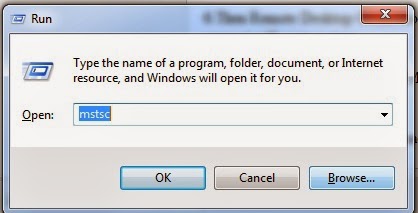




Post a Comment
Blogger Facebook